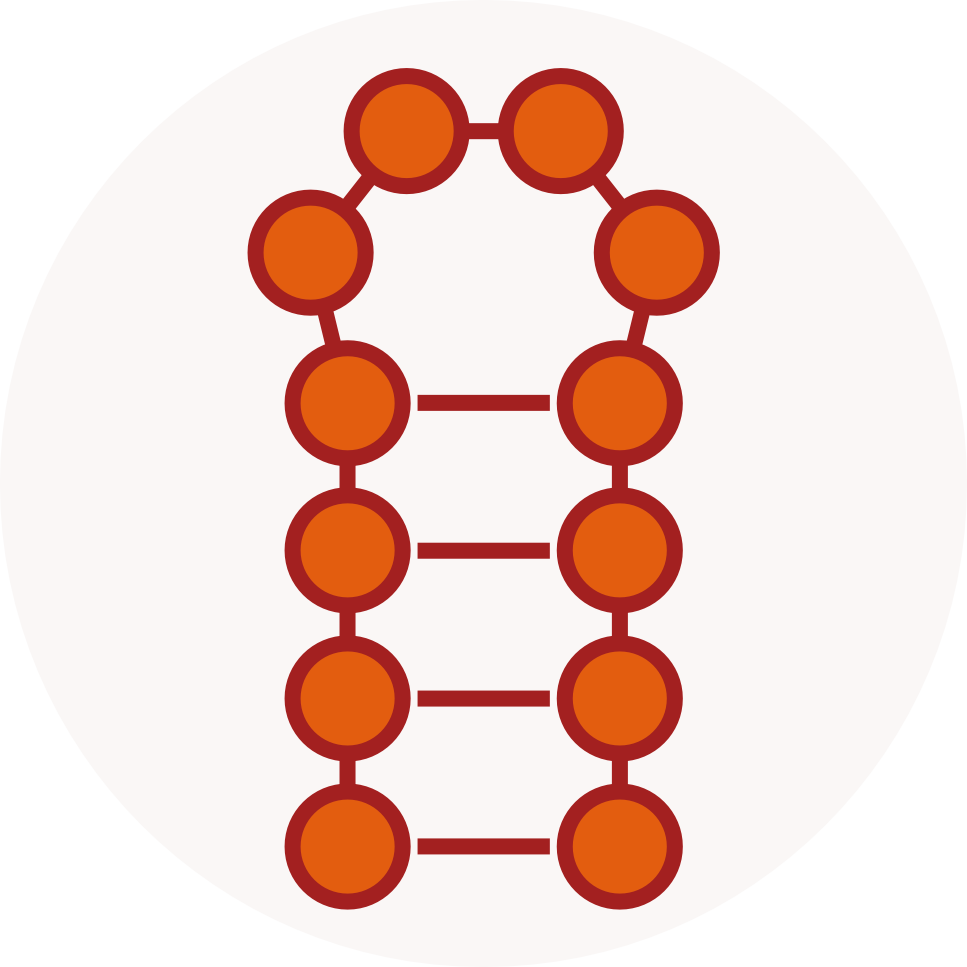Focus on the bracket notation panel in RNArtist 1.1.0
RNArtist 1.1.0 has been released today. Among several fixes and improvements, it mainly provides a new component to easily construct an RNA 2D: the bracket notation panel.
Before this release, the main goal of RNArtist was to manage a pre-existing collection of 2Ds described in Vienna files and stored in different folders. Once the root folder of this collection chosen in RNArtist, it displays all the subfolders containing structural data. And the selection of one of these subfolders launched the plots and the previews of the structures found. Until now, there was no easy way to construct a 2D from scratch or to modify a 2D loaded from a file.
In RNA research, one of the most common and easy way to recover a 2D from websites or to write your own 2D is probably using the “dot-bracket notation” (or more simply “bracket notation”). Common, easy, but not really readable without suitable tools.
Description of the bracket notation panel

This is really a little application inside RNArtist. And I needed to be quite satisfied before to release it (which of course doesn’t exclude bugs since it is still in its infancy). It is made of the following elements (from top to bottom):
- a button bar. From left to right, you can find a button to:
- load structural files
- generate a random bracket notation
- transform the current 2D drawing of part of it into a bracket notation
- plot the bracket notation
- erase the bracket notation and sequence fields
- a bunch of parameters used for the random generation
- the bracket notation field (bn field) with its icons on top and a list of colored circles below
- the sequence field (seq field) with its icons on top
Functionalities of the bracket notation panel
The design of the bracket notation and of its sequence
You have different ways to start. You can:
- open a structural file (Vienna/BPSeq/CT)
- generate a random bracket notation whose length, pairing density (% of paired residues) and mean helix size (mean number of base pairs) can be chosen by the user. The random sequence generated will match the structural constraints defined by the random bracket notation
- copy/paste from another application to one of the two fields
- type directly in the fields (only brackets and dot characters are allowed in the bn field, any letter in the seq field)
When the panel detects a content modification in the bn field, it searches for the helices and highlights them using the random colors listed below the bn field. The corresponding residues in the seq field are colored in the same way. If you don’t like a color, click on its circle to get another random one.
The modification of the bracket notation
If you click on a symbol in the bn field, you will see a blinking cursor. You can then add/remove characters starting at this position. Few milliseconds after your last modification, the helices are identified and colored. If you have non colored brackets, this means that your bracket notation is unbalanced (not the same number of left/right brackets).
You can more easily keep your bracket notation balanced by activating the mirror mode (the button with the two-way arrow above the bn field). If activated, each left bracket typed by the user is automatically followed by a right one.
When you remove symbols in the bn field, the characters at the same position in the seq field are removed automatically. When you add symbols in the bn field, X characters are added automatically at the same posiitons in the seq field.
In the following screenshot, you can see X residues automatically added to the sequence after the addition of a new helix colored in red.

The modification of the sequence
If you have X residues in your sequence, you can decide to keep them or you can ask RNArtist to replace them with residues that match the structural constraints. You can do that by clicking on the wrench button above the seq field.
In the following screenshot, you can see that X characters have been replaced with residues matching the structural constraints.
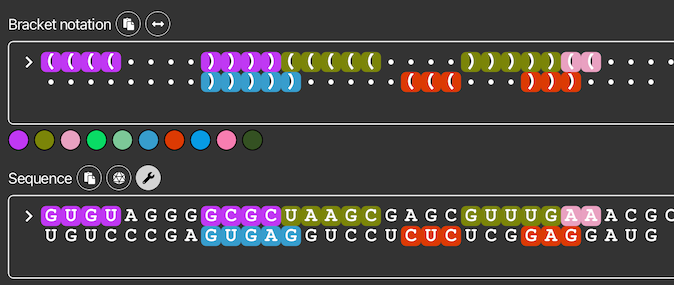
The dice icon above the seq field allows you to generate a new entire random sequence matching the structural constraints defined in the bn field.
The drawing of the 2D and how to extract its domains
Once happy with your bracket notation, it’s time to draw the 2D. To do so, you need to click on the button with the arrow up at the top of the panel. This button is enabled only if the bracket notation and the sequence have the same size. You can see in the following screenshot that the colors are conserved between the bn field and the 2D drawing.

Now something still under active development. You can make a selection in any drawing and reinject it into the bracket notation panel. To do so, once the selection done, click on the button with the arrow bottom at the top of the panel. Here is the result.

If you click one more time on the arrow up button, you can see that you have extracted and drawn this domain.

You could also modify this domain. For example, you could add a new stem-loop in the bn field (light purple in the next screenshot).

Then fix the X residues.
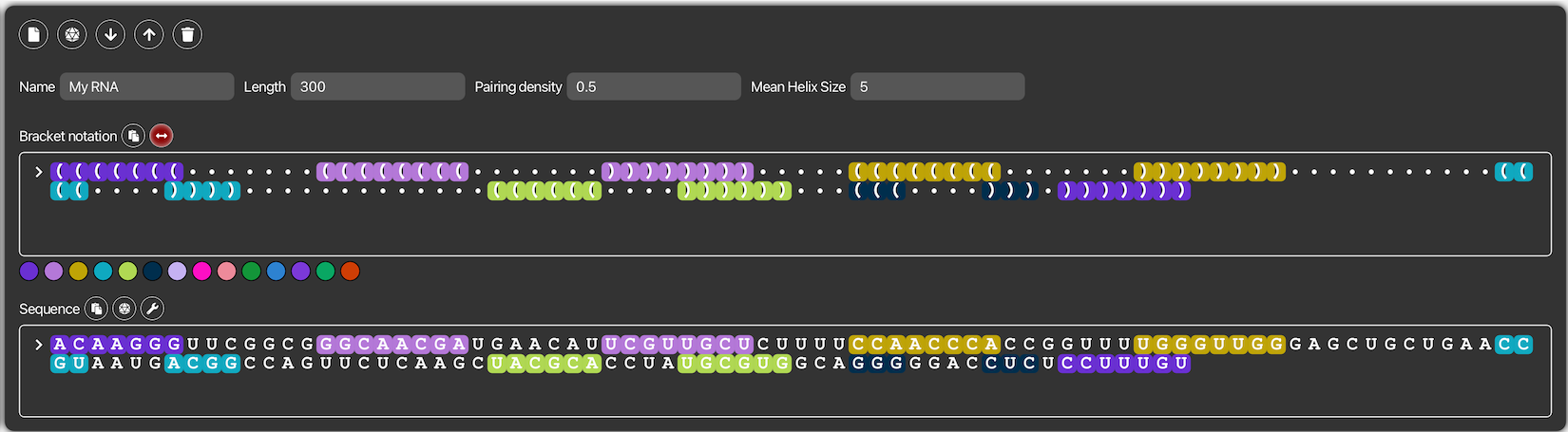
And then plot the modified domain.

Add your structure to your collection
Now its time to make the link with the RNArtist database feature. I would like to store my structure alonw with several extracted domains (let’s say it is an “October project”). I open the database panel, I choose the directory where i collect all my structures (MyDB) and you I create the subdirectory “October project”. Using the button with the floppy disk below the canvas 2D, you can save your full 2D in this subfolder or save a domain if you made a selection before to click on this button.

I hope that you will find all these new features useful. I end this post with a picture that summarizes the workflow available with RNArtist 1.1.0